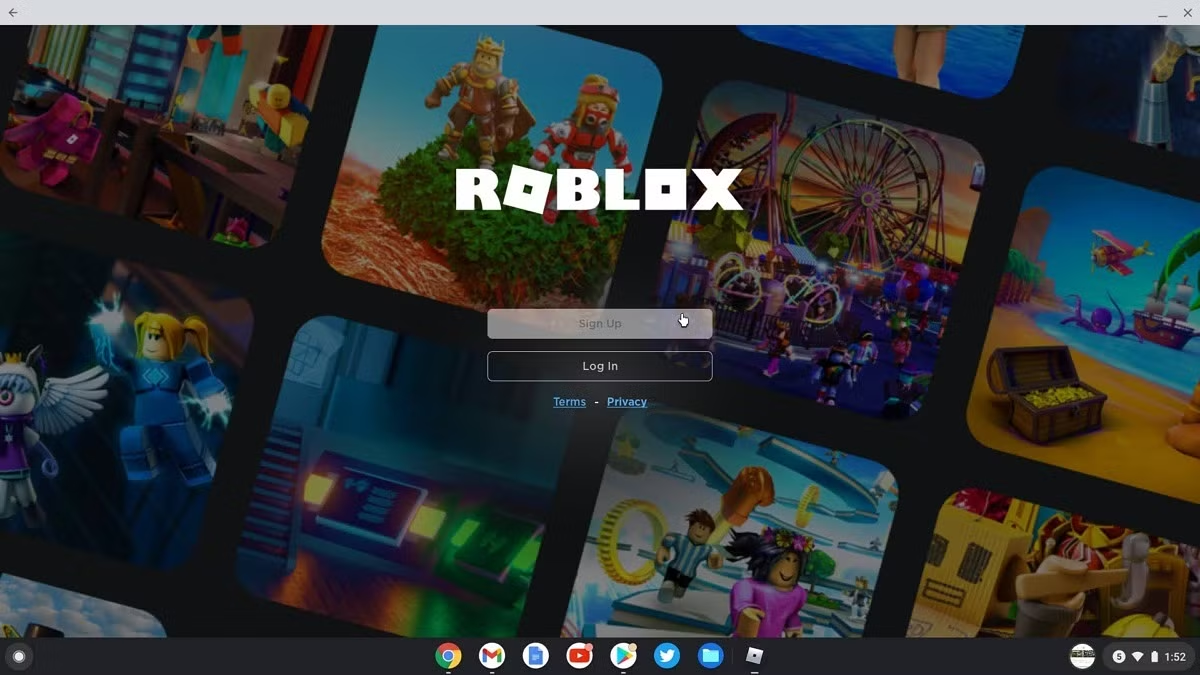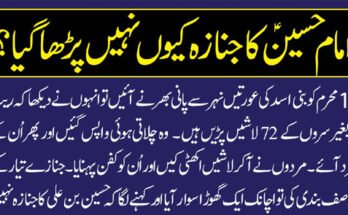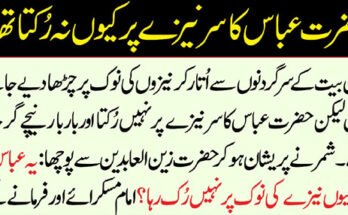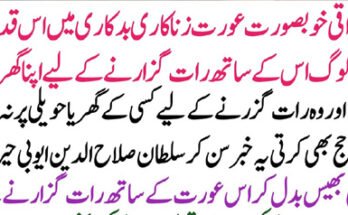If you’re a student who loves Roblox and wants to play it on your school Chromebook, you’re definitely not alone. With over 200 million active players, Roblox has become one of the most popular games among kids and teens. But when you’re stuck with a school-issued Chromebook, things can get tricky—especially with school restrictions, admin blocks, and limited access to gaming apps.
So, how can you play Roblox on a school Chromebook in 2025?
We’ve got your back. This ultimate guide will show you step-by-step methods, workarounds, and safe options to unlock Roblox—even on a restricted Chromebook. Whether you’re just trying to relax during a break or looking to game with friends, you’ll learn how to do it smartly and securely.
Why Can’t You Play Roblox on a School Chromebook?
Before we dive into the solutions, let’s understand the main reasons Roblox won’t run on school Chromebooks:
1. Admin Restrictions
School Chromebooks are often managed by an IT administrator. This means certain apps and websites—especially games—are blocked to keep students focused.
2. No Access to Google Play Store
Many school Chromebooks have the Google Play Store disabled, which is the easiest way to download Roblox.
3. Chrome OS Limitations
Chromebooks run on Chrome OS, which isn’t compatible with traditional desktop game installers like .exe files.
4. Firewall Blocking
Schools often use firewalls to block game traffic, preventing Roblox from running even in browser versions.
Is It Legal or Safe to Bypass School Restrictions?
Let’s be clear: Always follow your school’s rules. This guide is for informational and educational purposes only.
While we’ll share methods that work on many school Chromebooks, you should always ask for permission or play during free time (like after school or on personal devices). Using unauthorized apps or bypassing admin settings can get you in trouble.
100% Working Methods to Play Roblox on School Chromebook
Now, let’s jump into the most effective ways to play Roblox on your school Chromebook—even with restrictions in place.
Method 1: Use Now.gg to Play Roblox Online
One of the easiest ways to play Roblox on a school Chromebook is by using Now.gg, a cloud gaming platform.
🔹 What is Now.gg?
Now.gg is a cloud gaming service that lets you play mobile games in your browser—no download needed.
🔹 How to Use It:
- Open Chrome browser on your Chromebook.
- Go to https://now.gg.
- Search for “Roblox” in the search bar.
- Click the game and sign in to your Roblox account.
- Start playing instantly!
🔹 Pros:
- No installation required
- Works on low-end Chromebooks
- No need for Google Play Store
🔹 Cons:
- May be blocked by school firewall
- Requires strong internet connection
Method 2: Install Roblox Using Linux Mode
Some Chromebooks support Linux (Beta) mode, which allows you to install full apps—including Roblox.
🔹 How to Enable Linux:
- Go to Settings > Advanced > Developers.
- Turn on Linux (Beta).
- Set it up (takes a few minutes).
🔹 Install Roblox:
- Open Linux Terminal.
- Install Wine using: bashCopyEdit
sudo apt install wine - Download Roblox installer from the official site.
- Use Wine to run the installer: bashCopyEdit
wine RobloxPlayerLauncher.exe
🔹 Pros:
- Full version of Roblox
- Works offline
🔹 Cons:
- Requires admin rights (often blocked on school Chromebooks)
- Not available on all models
Most searched keywords:
install Roblox on Chromebook without Play Store, Linux Roblox install, play Roblox using Wine
Method 3: Use a VPN or Proxy (Caution Advised)
A VPN or proxy might allow you to bypass firewalls or school blocks.
🔹 How to Use a VPN:
- Get a browser-based VPN extension (e.g., Hotspot Shield, Windscribe).
- Install it in Chrome (if not restricted).
- Change your location to a different country.
- Access Now.gg or Roblox website.
🔹 Pros:
- Can unblock restricted websites
- Works without installation (browser extension)
🔹 Cons:
- May violate school policies
- VPN extensions often blocked
- Slower speeds
Method 4: Play Roblox on a Personal Device
This may not sound like a hack, but it’s the most reliable and risk-free method.
If your school Chromebook is too locked down, use:
- A personal laptop
- Android phone
- iPad
- Gaming tablet
Just download the Roblox app from the official store, log in, and you’re good to go.
Most searched keywords:
best device for Roblox 2025, Roblox mobile vs PC, safe ways to play Roblox
Method 5: Ask the Admin for Access
Surprisingly, some schools allow certain games during breaks or tech club sessions. If Roblox is part of a school project, tech course, or digital art class, your admin might approve it.
Create a solid proposal that shows:
- Roblox’s educational value (coding, game design)
- Usage only during free time
- No distractions during classes
This route requires maturity and honesty, but it works.
Bonus Tips for Better Gaming on Chromebook
Even if you manage to play Roblox on a school Chromebook, performance may be a challenge. Here are tips to improve your experience:
✅ Use a Mouse or External Keyboard
Touchpads are awkward for gaming. Use a USB mouse and full keyboard for smoother controls.
✅ Close Background Tabs
Free up RAM by closing unnecessary Chrome tabs or extensions.
✅ Play on Wi-Fi 5GHz
If your school offers dual-band Wi-Fi, switch to the 5GHz network for faster game streaming.
✅ Use Guest Mode
Guest mode sometimes bypasses certain admin policies—only works in rare cases, but worth trying.
Top Roblox Games Teens Love (And You Can Play at School)
Once you’re in, the next question is—what should you play?
Here are some of the most popular Roblox games in 2025 that run well on Chromebooks:
- Brookhaven 🏡RP – Roleplay game with minimal lag
- Bloxburg – Virtual life simulator
- Arsenal – Fast-paced shooter
- Adopt Me! – Perfect for trading and exploration
- Tower of Hell – Addictive obby challenge
Most searched keywords:
best Roblox games for Chromebook, low-lag Roblox games 2025, play Adopt Me on Chromebook
Common Issues and Fixes
❌ Roblox Stuck on Loading Screen?
Try refreshing, using Incognito mode, or switching servers on Now.gg.
❌ Can’t Use Linux or VPN?
That likely means the admin has disabled developer options—you’ll need to switch to browser-based methods only.
❌ Roblox Crashes Mid-Game?
Clear browser cache or switch to a different browser like Brave or Firefox for Chrome OS.
FAQs – How to Play Roblox on School Chromebook
Q1: Can I download Roblox on a school Chromebook?
A: Not directly unless the Google Play Store or Linux Mode is enabled. Use Now.gg as an alternative.
Q2: Is it safe to use VPN to play Roblox at school?
A: It may work, but it violates most school IT policies and may result in disciplinary action.
Q3: Can Roblox be played on Chromebook without Google Play Store?
A: Yes. Cloud gaming platforms like Now.gg allow browser-based access.
Q4: What’s the best browser for Roblox on Chromebook?
A: Chrome and Brave are the best for smooth performance with cloud gaming.
Q5: Will playing Roblox on a school Chromebook get me in trouble?
A: If it violates your school’s acceptable use policy, then yes. Always use Roblox responsibly and during permitted times.
Conclusion: Roblox Isn’t Impossible on School Chromebooks
Playing Roblox on a school Chromebook may seem impossible at first, but with the right tools and smart choices, it can be done—safely and effectively. From using cloud platforms like Now.gg to enabling Linux (if allowed), there are multiple paths to enter the Roblox universe even on a restricted device.
But always remember: respect your school’s rules, avoid risky bypasses, and try to enjoy your game during allowed times. The best players know when to play—and when to wait.
So go ahead—gear up your avatar, join your friends, and dive into your favorite Roblox game. Your Chromebook is no longer just a school device—it’s your gateway to fun.